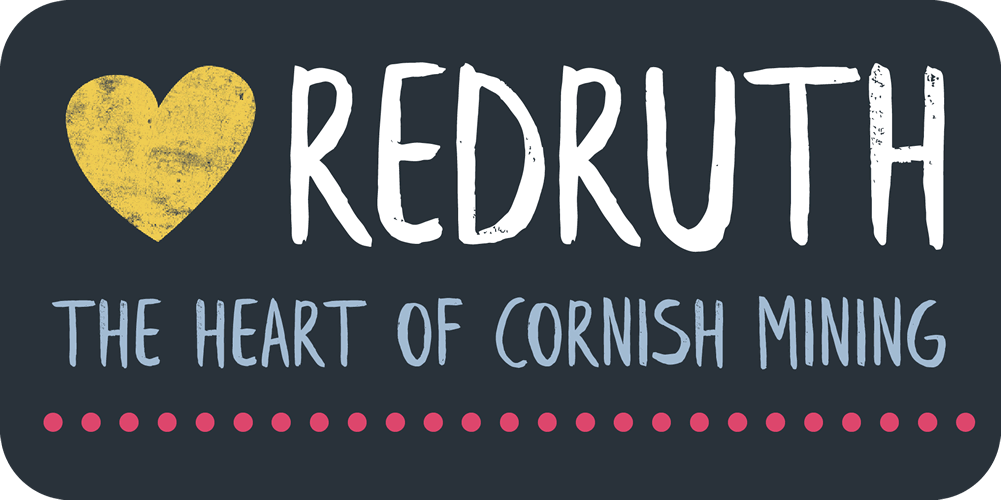Accessibility Statement
Redruth Town Council wants to ensure everyone is able to access the Discover Redruth website. As such, we have developed the site to suit the varying needs of many different users. We believe in access to information over the internet for all, and aim to provide a website that is accessible to everyone.
This section details the ways in which we have made the site accessible. We’ve also included some tips and links to other websites for further assistance.
If you still have concerns, or would like to provide feedback, please get in touch:
Email:
Call: 01209 210038
Introduction to our website
Discover Redruth is the official destination website for people looking to visit Redruth. It was created and is maintained on behalf of Redruth Town Council.
The website has its main navigation menu for desktop devices, for portable devices this becomes a ‘hamburger’ menu, which you can access by clicking the three horizontal lines on the top of every page.
Visual presentation
This site uses Cascading Style Sheets (CSS) so that you may customise the presentation to suit your preferences.
- All the information can be viewed without styles
- The text size is relative, allowing you to adjust the size of the text in your browser
Reasonable adjustment statement
We want all our visitors to be able to access our services. If you have a disability or find it difficult to use the Discover Redruth website, and need us to make reasonable adjustments, please let us know and we will do everything we can to help.
Audio description
Blind or visually impaired web users can utilise tools so their computer reads web content out loud. These programs are called screen readers.
Microsoft Windows comes with a screen reader built in – it’s called Narrator. It reads content from the page and informs users if they’re presented with an error message.
A comprehensive guide to Narrator can be found on the Microsoft website.
There is a similar tool built into Mac devices called VoiceOver. This can be accessed through ‘System Preferences’ and ‘Universal Access’.
If you’d prefer a different tool, there are many other screen readers available with varying features and functions. These include – but are not limited to – WebAnywhere, Orca and NVDA.
Magnifying the screen
Magnification software has been included in all recent versions of Microsoft Windows. This allows you to zoom in on sections of the screen to make the text much larger. However, the area this covers will be relatively small, to allow for the magnification. Use the mouse to change the percentage of magnification or to move around the screen.
The location of your magnifier will vary depending on the Windows edition you are using. Click Start, then find Magnifier either under ‘Windows Ease of Access’, ‘Windows Accessories’ or ‘Programmes – Accessories’.
On Mac devices, there’s a screen magnifier under ‘System Preferences’ and then ‘Universal Access’.
Making the mouse point bigger
It’s also possible to make the mouse pointer appear larger on your screen. You can do this on Windows Devices by clicking through ‘Settings’, ‘Mouse’, ‘Additional Mouse Options’ and ‘Pointers’. There’s a drop-down menu called ‘Scheme’, in which you can change both the size and colour of your pointer. Here you can also change the speed, double click speed, button configuration and more.
Mac users can do the same by clicking on ‘System Preferences’, ‘Universal Access’ and ‘Mouse & Track pad’. From here, slide the Cursor Size bar to change the pointer size.
Using the keyboard to navigate
If you’re unable to use a mouse or track pad, you can navigate this website – and others – via your keyboard.
In addition to common shortcuts (like Ctrl + C to copy) there are many others allowing you to navigate around a website.
Further information on keyboard shortcuts can be found on the Microsoft Windows website. There is a guide specifically for blind or partially sighted web users on the RNIB website. This covers navigating around specific websites and programs for anyone with visual impairments.
Further information
There is more information on accessibility across the web on the following sites: